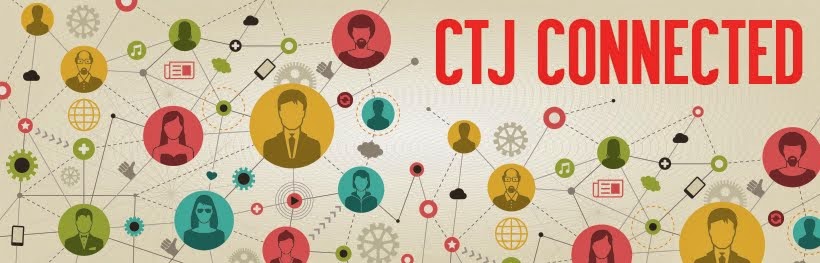Teaching reported speech is certainly not that difficult. When I teach it, I always explain to students that it is used to retell stories, translate conversations between a foreigner and someone who does not speak his or her language, or even engage in a conversation with three or more people in a noisy environment such as night club or a rock concert. I also try to recreate communicative situations that make it as authentic and genuine as possible. If I could take them to a rock concert or a night club, it would be great. Despite my efforts, my students cooperation, and the wonderful ideas teachers always have when planning classes , I am not always happy with the size of dialogues or the quality of language produced by students in follow up activities. You know, we teachers always think that there is room for improvement.
This semester while I was planning one more class to teach reported speech, I thought that silent movies would just be the perfect means to create a situation for having students reporting a third party utterances and actions to each other. How did I do it? I did it in two phases and two places.
In Class
I first showed them a short silent movie (I used a silent version of Star Wars available in You Tube- It lasts only a little more than a minute). Next I paired students and asked them to take turns reporting what was being said right after I paused the movie. So I played a bit of the movie and paused for reporting. It was quick and fun and they really enjoyed doing it.
In the Computer Lab
While we were still in class, I gave them instructions. I told them to go to Youtube and type the search term silent movies. I also told them to choose movies that lasted three minutes or less. Besides that, I instructed them to do as we had done in class: they should first play the entire movie and then play, pause, report. They did it in 25 minutes and posted their reported versions along with the movie straight to our posterous class blog. We later corrected and the posts.The first drafts, however, were amazingly quite accurate to my surprise.
Monday, September 12, 2011
Wednesday, September 07, 2011
Teacher, *MALL today?

Teacher, *MALL today?
How to overcome Internet connection problems and control fast paced students.
By Fábio Ferreira
Taking students to the Computer Lab is a good way to change your classroom environment and go over the content presented by textbooks. Besides breaking the classroom routine, the lab is a very useful tool to foster students’ independent learning behavior.
There are many options available for teachers to explore and practice the content being taught, as, for example, online exercises (from the e-folder), internet websites, videos from youtube, just to mention the most used ones. Let me talk a little bit about the exercises from the e-folder, since they seem to be the first option for many teachers. The strongest point about them is that they were designed exactly based on the content students have to master and is going to be assessed. However, as everything else in this world, there are pros and cons. In my view the negative point here is that we depend on the internet connection to use the exercises. If the internet is OK, teachers still have to be attentive because students’ paces are different and sooner or later you are going to hear “Teacher, I finish! Everything!” while some students are still struggling to open the page. You will find yourself in times of trouble and there will be no mother Mary to come to you**.
Based on that experience I came up with an alternative to use the Computer Lab, having all students do the activity proposed at the same time and what is better, being very careful about the accuracy of their production. The solution I found was to use Net Operator, installed on the teacher’s computer. Besides the possibility of monitoring all the computers in the room, there is also a chat option there. Here follows the strategy that I would like to share with you. Let’s use Helpful Helen (Teens 4 – Unit 5 L1) as an example. The context of that lesson is that somebody has a problem and the other person has to offer help. (I’m hungry. I’ll give you sth to eat.) With all the chat windows open, T gives Sts a problem. Sts have to offer help using the structure studied in class. The key here is that they are not supposed to press enter and send their lines until T says GO! After everybody finishes, T says Go and Sts press enter. The first (correct) line displayed gets one point***. As the lines will be sent only after T’s command, Sts will be together. All the computers are identified, so Sts are always careful about their mistakes, since they don’t want to be exposed. Considering that they have to be quick after they hear GO!, adrenaline has an important role making Sts forget they are “studying”. No one has ever complained about that activity and now, instead of hearing Teacher, MALL today?, I sometimes hear Teacher, let’s play that game on the computer!?
The purpose of this article was not to say that the other options are not good, but that there is always room for improvement when you let your creativity flow. Think outside the box!
Fábio Ferreira
Ed Tech Monitor - FAN
*M.A.L.L. stands for Multimedia Access to Language Learning (our Computer Lab)
**Let it Be – The Beatles
***The activity can be adapted!
Monday, August 29, 2011
Learning Something New - QRCodes for the Classroom
In one of my blog posts, I talked about the three mantras for tired teachers, and mentioned that my learning goal of the month was to not only learn, but also test the pedagogical possibilites of QRcodes. I'm delighted to say that I followed the two first mantras (learn and try) and am here to share (as part of the last one!) the results of my classroom results.
I studied QRcodes, thought of a lesson plan that fit my students' needs and school curriculum. It all started when I told my adult students how the advertisement industry was using QRcodes and Augmented reality in their campaigns (we were discussing about the world of advertisement). They had a question mark on their faces, for they'd never heard of QRcodes or Augmented reality. I explained it, then, there was a brochure in our school with a QRcode. I showed them how it worked. Most of my adult students own a smartphone. So, I sent my customary email of the day and included links to free app downloads of QRreaders for iphones and android phones. Plus, I added they homework in QRcode to make them curious and willing to take their time to download the apps.
I used http://qrstuff.com to generate the colorful QRcodes with amazon links to specific products. We were practicing how to say in different ways how something was expensive or cheap, as explained in my last post:
I was ready for the classroom trial, a group of Prime 3 (unit 7). I had my cellphone with a QRreader app and my son's iPod touch. When I got to class, I asked if some of them had downloaded the app. Yes, Yes, Yes! So, we were ready. First, I elicited from students the dialogue we were practicing and the expressions they could use to say something was way too expensive or a good deal. Then, I handed in to the groups different QRcodes in different colors. They scanned them, and had a wonderful practice using real products from Amazon. I was careful to choose products that might really interest them (GPS running watch, Nespresso Coffee Maker, Gold bracelet, Watch, Touchscreen digital camera). The students were really into the activity and practiced extensively ways of talking about a purchase. I asked them to stand up and change partners holding their cellphones and their products. So, they had on the cellphone screen the product they wanted to talk about and they could also use the QRreader history to browse other products they had scanned. Some students had the cellphones, others asked about the products. The hard part was to make them stop!!! After that, we talked about the products and prices and what they would really buy, students were curious about how to buy online, what the shipping costs and taxes were, if it was reliable to buy online. What a wonderful discussion in which all the students had an experience to share! I was ecstatic with the positive results of my own learning.
Challenges and tips:
Cross-posted from http://collablogatorium.blogspot.com
I studied QRcodes, thought of a lesson plan that fit my students' needs and school curriculum. It all started when I told my adult students how the advertisement industry was using QRcodes and Augmented reality in their campaigns (we were discussing about the world of advertisement). They had a question mark on their faces, for they'd never heard of QRcodes or Augmented reality. I explained it, then, there was a brochure in our school with a QRcode. I showed them how it worked. Most of my adult students own a smartphone. So, I sent my customary email of the day and included links to free app downloads of QRreaders for iphones and android phones. Plus, I added they homework in QRcode to make them curious and willing to take their time to download the apps.
I used http://qrstuff.com to generate the colorful QRcodes with amazon links to specific products. We were practicing how to say in different ways how something was expensive or cheap, as explained in my last post:
2. Try, fail, try again in class
Learning is not enough. Practice really makes perfect. Test with a plan.
I learned about QR-generators and found powerful free QRreader apps to encourage my students to download them.
I planned a shopping activity with QRCodes to practice talking about things that are too expensive and a bargain.
I invited my students to download the app to their cellphones (I gave suggestions for either Apple and Android smarthphones)
I feel ready to try. Here are the colorful QRcodes I prepared for the activity.
https://docs.google.com/document/pub?id=1_N-ykajXMynurxERnk3E3ZBAkjt-b6JDUBMwn6fkTBg
I was ready for the classroom trial, a group of Prime 3 (unit 7). I had my cellphone with a QRreader app and my son's iPod touch. When I got to class, I asked if some of them had downloaded the app. Yes, Yes, Yes! So, we were ready. First, I elicited from students the dialogue we were practicing and the expressions they could use to say something was way too expensive or a good deal. Then, I handed in to the groups different QRcodes in different colors. They scanned them, and had a wonderful practice using real products from Amazon. I was careful to choose products that might really interest them (GPS running watch, Nespresso Coffee Maker, Gold bracelet, Watch, Touchscreen digital camera). The students were really into the activity and practiced extensively ways of talking about a purchase. I asked them to stand up and change partners holding their cellphones and their products. So, they had on the cellphone screen the product they wanted to talk about and they could also use the QRreader history to browse other products they had scanned. Some students had the cellphones, others asked about the products. The hard part was to make them stop!!! After that, we talked about the products and prices and what they would really buy, students were curious about how to buy online, what the shipping costs and taxes were, if it was reliable to buy online. What a wonderful discussion in which all the students had an experience to share! I was ecstatic with the positive results of my own learning.
Challenges and tips:
- Such an activity will only work if your students have smartphones with data plan or ipod touch devices with wifi (and wifi at your school). Or if you bring your own devices to class.
- there needs to be preparation beforehand and, at least, some students need to download the scanning app
- The content you choose to be scanned must be exciting, close to students' reality to make the effort worth it.
- Encourage other teachers to join you. It is REALLY fun and brain-friendly.
For ideas on how to use QRcodes in the classroom check this PPT:
Cross-posted from http://collablogatorium.blogspot.com
Labels:
classroomactivity,
efl,
QRcodes,
teachingmantras,
tefl
Tuesday, August 09, 2011
Let`s M that Learning!

From time to time new trends and innovative practices take over the language classrooms. From video cassettes and cd players to computers and interactive boards, emerging technology has always been present in the lives of teachers. Some innovations are easy to deal with, others require patience, skills and a lot of creativity. In recent years, a lot has been talked about "m-learning", that is, the use of mobile devices (such as smartphones and tablets) in the classroom.Smartphones and tablets are gadgets that have come to stay and we teachers cannot deny their existence anymore. For teachers who are concerned about being up-to-date with the latest trends, it is paramount that they learn how to operate those state-of-the-art devices and get used to new lingo, such as APPs. By the way, do you know what APPs are?
As a matter of fact, like any other new technology that comes out in the market, the use of mobile devices in the classroom has already caused a great stir and generated a lot of controversial opinions. Our challenge, as teachers, is to find creative and effective ways to use these devices in classroom so as to promote learning in the classroom. Some experts believe that it seems to be a much wiser decision to find ways to incorporate the students' most beloved and inseparable object into the lessons than just saying to turn them off as they enter the classroom. By the way, have you already seen how many amazing (and sometimes unbelievable) things those little objects are capable of? Have you ever considered the colossal potential they have to turn learning into something more exciting and alluring to students of the 21st century?
But some questions might be already popping in your mind:
How do I get started?
How can I effectively use a smartphone or tablet with my groups?
What APPs do I use?
The answers to these questions have not been completely answered yet and the light at the end of the tunnel is still a little blurry. However, the more teachers experiment with this new technology, the clearer the light at the end of the tunnel will be! So this is the time to plunge into this ocean called "m-learning" in search of all the questions that need to be answered. Visit internet pages specialized in m-learning, google your questions, ask students about the APPS they already know and enjoy, explore your mobile devices, connect with other teachers who are already taking advantage of such devices in their classrooms, etc. I don`t consider myself a specialist and I still need to learn a lot about "m-learning". I`ve just had my first smartphone for 2 months but I have already experimented a bit with it and tried to involve the whole group in my proposed projects. Here are some of the ideas I have already tried:
1. Songify
http://itunes.apple.com/us/app/songify/id438735719?mt=8
This is a very popular app that transforms speech into music. There are different tunes you can use, some for free, some paid.The app has been advertised as free for a limited time. The songs can be shared via e-mail, Twitter or Facebook.
I have used this app in two different ways:
a) Students recorded a short paragraph about themselves using the target grammar structure. Then, classmates had to listen to the mixed song and summarize the information they could understand.
b) Students recorded some sentences about themselves using the target grammar structure. After, I (the teacher) asked some comprehension questions (just like a traditional listening comprehension exercise).
* tips:
a) avoid very long sentences or too much information because the mixing might break the information into chunks and change their order, making comprehension a bit more challenging.
b) results are better achieved if speech is loud and clear when recording.
c) re-songify the speech into a different tune if it`s too difficult to understand (depending on the tune you use, it can make a major difference!)
2. Web Treasure Hunts
You can ask your students to search the World Wide Web for some answers needed for some exercises. In one one my groups, for instance, they had to answer questions about popular bedtime stories. Most of them didn`t know all the right answers, so they promptly looked for information in Google and Wikipedia.
3. Camera
a) Another project that got my students involved in a matter of seconds was asking them to go around the school hallways taking pictures of students, teachers and school staff. This group was learning vocabulary about clothes and physical description, so when they returned to the classroom, I asked them to pair up, show their pictures and describe the people in them.
* I asked the students who didn`t have a camera to pair up with someone else and use the partner`s camera.
b) Once, I assigned a special homework project and, to my surprise, most students really worked on it. They were learning about likes and dislikes, so I asked them to go home , choose a family member and take 5 pictures of objects or situations that would clearly illustrate what that person liked or disliked. When students came to the next class, they sat in groups and shared their pics and talked a bit about their family members.
* Students who didn`t have a smartphone or tablet with a camera, used their portable video games or traditional digital cameras.
So, have some of these ideas inspired you? I hope so! So, what are you waiting for? The future has arrived, it`s time to try out new ideas. One important thing: share with us what you have done in class, this way we can build knowledge together and improve our skills faster.
Let`s "M" that learning!
Vinicius Lemos
Thursday, August 19, 2010
On Doodling Songs
Originally uploaded by elsvo.
Music livens up the spirit, helps people connect, triggers emotions, brings up memories and cuts through barriers.
I came across a Great idea On classroom 2.0.
Find more videos like this on EFL CLASSROOM 2.0
Show this video to make sure your students know what is expected from them.
Find more videos like this on EFL CLASSROOM 2.0
- Choose a song your students like;
- Make a powerpoint with each line/chunk of lyrics on a slide;
- Practice the song;
- Print out each slide and give it out to students to draw their pictures.
- Make a clip and spread the word!
Monday, July 26, 2010
Language Learning Tips (updated)
!Update: here's the link to the voicethread created with this video: http://voicethread.com/share/1259177/
If you plan to show this video to your students, please use this link and encourage them to leave their comments on the thread. (=
In the beginning of the semester, I think it is a good idea to discuss second language learning with adult and advanced students.
If you plan to show this video to your students, please use this link and encourage them to leave their comments on the thread. (=
In the beginning of the semester, I think it is a good idea to discuss second language learning with adult and advanced students.
As teachers, we have a lot to offer on the matter. However, as this semester begins, I decided to give the students a chance to contribute on a group wide discussion, and had them come up with ideas to maximise specifically grammar and vocabulary acquisition.
After this discussion students had 10 minutes to place their ideas into a text, which was then read and recorded.
Here is the result.
Now, there are a few ways to do this, the easiest is using a digital camera to record the clip. You can later compile and edit the segments using Windows Live Movie Maker.
On the technological side, WLMM can capture both video and audio from notebook standard hardware, but the audio might not be very good.
This video will be later uploaded to voicethread in and attempt to continue the student-created pool of tips and tricks to English learning.
Thursday, July 15, 2010
Embracing Changes
Using our recently acquired skills, Cleide Frazão and I carried out a piloting project this past semester.
Here is our workshop in brief. It focus on using web2.0 in a systematized way, make the most of it and do NOT get stressed out.
Cleide and I are not the savvy type, we have been just starting our digital literacy program, and we both still wonder when the old days of chalk and blackboard will spin back in vogue. But we both share a love for pedagogy, for understanding how our young learners learn best. Technology offers us a broad horizon of possibilities to reach out, engage students in writing and connect with families. Here is our workshop on different media. Choose the one that pampers your reading style best and let us know your ideas and suggestions. What tool are you experimenting with? Do you have a favorite tool?
Prezi

About voicethread
We decided to upload our workshop on voicethread and post on the project's wiki. This is our paperless, green way to connect for further discussion and feedback. I am in love with this tool! It provides us the chance of extending our learning opportunities... Amazing!
Scribd
Issuu
Here is our workshop in brief. It focus on using web2.0 in a systematized way, make the most of it and do NOT get stressed out.
Cleide and I are not the savvy type, we have been just starting our digital literacy program, and we both still wonder when the old days of chalk and blackboard will spin back in vogue. But we both share a love for pedagogy, for understanding how our young learners learn best. Technology offers us a broad horizon of possibilities to reach out, engage students in writing and connect with families. Here is our workshop on different media. Choose the one that pampers your reading style best and let us know your ideas and suggestions. What tool are you experimenting with? Do you have a favorite tool?
Prezi
About Prezi
Spent all morning learning how to deal with prezi editor. I had seen it once - no idea where- and I have to confess it was a bit too all over the place for me until I saw this wonderful presentation on EFL Classroom 2.0.My advice if you will prezi soon: Watch the tutorial beforehand and choose the constrain to back and forward move when you embed. ( if you are a linear kind, like me.)
Voicethread
Voicethread
About voicethread
We decided to upload our workshop on voicethread and post on the project's wiki. This is our paperless, green way to connect for further discussion and feedback. I am in love with this tool! It provides us the chance of extending our learning opportunities... Amazing!
Scribd
Issuu
Monday, May 31, 2010
5 Questions for Planning Successful Web-Based Activities
""
This interesting post about Tech Integration raises important pedagogical issues when we are considering integrating web-based activities into our lesson. One important feature of this tech integration is exactly our reflection upon the kind of pedagogical approach we are taking. It´s not technology for the sake of technology, but it is technology with pedagogically-sound, meaningful contexts.
Would you add other questions to the list?
This interesting post about Tech Integration raises important pedagogical issues when we are considering integrating web-based activities into our lesson. One important feature of this tech integration is exactly our reflection upon the kind of pedagogical approach we are taking. It´s not technology for the sake of technology, but it is technology with pedagogically-sound, meaningful contexts.
Would you add other questions to the list?
Friday, May 21, 2010
Microsoft Mouse Mischief -
Friday, April 23, 2010
EFL teaching - Superlatives
Check out this SlideShare Presentation:
EFL teaching - Superlatives
View more presentations from Magda Mendes.
Superlatives - Class 52, Sudoeste
Hi dear friends,
I'm so proud of my Teens 5 group that I've decided to share their
work with you. They wrote about their family members using superlative adjectives. All I did was to compile their files into a ppt one...the rest was all their work! Hope you appreciate their effort!
Please take a look
Thanks,
Magda
I'm so proud of my Teens 5 group that I've decided to share their
work with you. They wrote about their family members using superlative adjectives. All I did was to compile their files into a ppt one...the rest was all their work! Hope you appreciate their effort!
Please take a look
Thanks,
Magda
Tuesday, April 06, 2010
Cutting movie segments.
This video assumes you already have a digital version of the video file. (Digital video files can be ripped from DVDs, VideoCD or BluRay. There are many programs that make this conversion, I use DVD Shrink.)
Even though Windows Live Movie Maker is a practical and simple solution, it has limitations regarding file type, it will handle .avi (today's standard for shared SDTV media) well but it won't open other popular formats like .flv (flash video from the web) or HDTV's standard .mkv.
Also the settings need tuning if you want to work with widescreen (16:9 and 16:10) files.
Another downside of using WLMM is the output format: it only exports video in .wmv. Although .wmv files are easily uploaded to youtube some third party software are not able of playing it (this is not an issue unless you work with different platforms, like a Windows desktop and a Unix/Mac laptop).
The mentioned keyboard shortcuts are:
'j' for frame-by-frame backwards
'k' for play/pause
'l' for frame-by-frame forward
Active and passive websharing.
There is enormous hype around Web 2.0, using it effectively, however, has been difficult for most of us. Teachers are usually much more excited than students when it comes to creating content on-line. One of the reasons for this is that students are 'web lazy', that means they do not wish to create new accounts for projects (face it, they already have e-mail, IMs, Orkut, Facebook and Twitter accounts to name a few).
The reality is that the Web is still used for passive information exchange by most users, who are open to receiving content but uncomfortable with creating it. With that in mind, here are two suggestions on how to use the Web with your groups without requiring students to create content.
First let me tell you about Glue: Glue is a cross browser tool that allows users to share likes and dislikes in one click. After the user has liked something and made a comment, it is categorised and displayed in a user friendly web page.
Go to the Glue website and install the tool bar. It will load when visiting websites such as imdb.com, wikipedia or amazon.com. This makes it easy and simple to make suggestions on books, movies, music and topics for students.

This came in surprisingly handy for Movie Talk; since students watch segments from many different movies I post them (and others who didn't make the cut) on my Glue profile and students can see the suggestions on my Glue profile without having to log in.
Second on the list is Twitter. If you have a twitter account you can use its hashtag and search functionality to let absent students know what happened in the class. This works naturally for teens and young adults who know how to use Twitter, but a quick guide on the first class is necessary when dealing with older students.
All you have to do is teach students how to perform a search on twitter for their group's code as a hashtag (our naming system helps by providing unique codes for every group).
I have a Thomas Flex 6 group on Saturday, so their tag is #TF6S (notice tags do not allow '-'). After the class I log on to twitter and post the tag, followed by the pages we covered and the homework assignment. This makes it possible for absent students to catch up and do the homework. Best part is that it takes less than a minute to post and you can do it from your mobile.
Hope you enjoy the suggestions.
Thursday, February 18, 2010
A site for elementary teachers
Guys, I've just found a great site called Poisson Rouge. I'm sure elementary teachers will profit from it. It's very visual and great to be used in the mimio. They offer over 200 games and interactive activities that include a vast array of topics, like music, numbers and art.
Interactive games include real world applications and everyday objects. By clicking on images, you are taken to a game or activity. By naturally exploring, children will learn to grow their minds and their creativity. For example, when you click on the clock, you are taken to a game where you can move the hands on the clock to match the correct digital time that is being displayed.
In the bottom right hand corner, you can see pictures of castles with a Greek Flag, an English flag, a French Flag and a Chinese Flag. These flags represent the languages that are used in a specific game. When you click on one of the castles another castle appears. By scrolling over areas of the castle, you can learn categories in these languages of different words like toys, animals and numbers.
Teachers can use this site to let their students simply explore. They can even create a scavenger hunt of their own list of items and have students try to find them. The simple activities are great enough on their own for vocabulary reinforcement and practice.
Because there is no main text on the site, creators decided to give parents and teachers who are preparing lesson plans a quick guide to all the games, activities and animations on the site.
With so many engaging activities and games, your students may get lost in this exciting site! I have to say that I did! Hope you enjoy it.
Interactive games include real world applications and everyday objects. By clicking on images, you are taken to a game or activity. By naturally exploring, children will learn to grow their minds and their creativity. For example, when you click on the clock, you are taken to a game where you can move the hands on the clock to match the correct digital time that is being displayed.
In the bottom right hand corner, you can see pictures of castles with a Greek Flag, an English flag, a French Flag and a Chinese Flag. These flags represent the languages that are used in a specific game. When you click on one of the castles another castle appears. By scrolling over areas of the castle, you can learn categories in these languages of different words like toys, animals and numbers.
Teachers can use this site to let their students simply explore. They can even create a scavenger hunt of their own list of items and have students try to find them. The simple activities are great enough on their own for vocabulary reinforcement and practice.
Because there is no main text on the site, creators decided to give parents and teachers who are preparing lesson plans a quick guide to all the games, activities and animations on the site.
With so many engaging activities and games, your students may get lost in this exciting site! I have to say that I did! Hope you enjoy it.
Tuesday, February 09, 2010
PowerPoint X All the rest

It’s amazing all the effort we have been putting into adapting to the world of technology in the classroom. It seems that the need to naturally insert the computers and projectors in our lesson plans has fallen on top of us as an avalanche. Now we’re right in the middle of it and we are working hard to survive.
Many of my colleagues are investing time and money in this venture and Powerpoint is definitely the most popular topic in the conversations I could participate. The reasons for that are very easy to understand after observing a good lesson prepared in Powerpoint. The visual gain is enormous. We can organize the content better and it’s great to work with pictures, making flashcards obsolete. There are a lot of activities that can be developed using Powerpoint, and in that our friend Lilian Marchesoni is an expert. It’s really fun to play games and the animations make our presentations interesting. The ideas are many and knowing how helpful they are we share them with other teachers. Our wiki (CTJconnectED) is the place to share and explore them.
However, I can’t help thinking about all the doors that the computer-internet-classroom combination may open. We can bring the world into your classrooms and probably the only amazement will be our own. The internet is part of our students’ lives just as the television is. We should take advantage of this fact and foster the so desired language production and aquisition through this means, which is very natural to them. Wikis and blogs are two very powerful tools to create a link with the students, sometimes even with parents. Storytelling now is something much more stimulating and there are many sites that allow you to create your own multimedia stories. Pictures, songs, articles, they are all a few clicks away. And of course, we have to mention social networking. Visiting Orkut, Facebook, Twitter, MySpace, and others are part of the routine of most internet users.
I’m certainly a Powerpoint fan, but our students will benefit a lot if we use the internet as a production enviroment. The students will produce under our supervision. Besides the e-folder exercises that are meant to help our learners with reviewing the class content, we may encourage them to write blog posts, embed videos they create at the class’ wiki or blog, use their own pictures to tell a story or as a trigger to a discussion thread. Let’s remember that there is a huge number of online resources to use in class and many of them may be used by the students at home. Powerpoint is a great tool, but we’ll benefit a lot from learning how to apply those other online resources in our pedagogical practice. Some good online tools we can use are Voicethread for storytelling or anecdotes, wikis or blogs as a way of communication among students and teachers, You Tube and Flickr as source of images and videos, which we can embed in our wikis or blogs with just a few actions. Take some time to get to know them and in case of doubt talk to the EdTech team.
Thursday, January 28, 2010
Ice breakers
and now..., originally uploaded by Zero Rae.
An ice-breaker...
- Opens the way
- Sets the course
- Clears the path
- Facilitates the movement
- Cuts through barriers
- Breaks resistance
Icebreakers are more than fun and games. They are activities that help people connect. These creative interactive processes open the way to learning. I have been collecting activities that I usually use and adapt from. I have been thinking about how to add a digital twist to old timers.
I could take my students to the computer lab and ask them to share some of their pictures -
I could ask students to choose some pictures that they relate to and ask them to talk about themselves using the images.
Students could get in small groups and guess information about each other through the pictures they chose.
I've read about this great site on Life is a feast, you can learn more about this tool on her blog post. I really liked this web2.0 because it's user friendly and we can make visually rich quizzes to enliven our classes. I used Photopeach to upgrade an ice breaking activity called
What's True?
Students write sentences about themselves, preferably something funny or unusual that most people wouldn't know. one of the sentences should be a lie. students read their sentences aloud to the group and they try to guess which one is the false one.
This simple interactive activity can help you set the course and start a great semester! Have fun!
esl warmer on PhotoPeach
For the very beginning of the semester we could use wordle to design an ice- breaker.
You could write a text about yourself, turn it into a cloud using wordle and ask students to guess pieces of information about you using the words. Students could do the same in the computer lab using wordle or on a blank sheet of paper.
This activity might generate lots of interaction and exchange of information among your learners.
What tool would you use to design an ice-breaker? How would you use it?
Thursday, November 12, 2009
How about planning a digital trip in class? With Google Earth we can talk about cities and we can actually go there! I'm sure students will benefit from getting to know where the cities are before they talk about them. I used one of my favorite tools and planned an information gap activity. Student A listens to a couple planning a day in Jerusalem... Student B goes to Hawaii... Students share and plan a day in a city of their choice or compare the two places. How would you use Google Earth in class?
Wednesday, November 04, 2009
Fun Photo Editing Sites
This directory of amazing sites for photo editing - 28 Online Photo Editing Websites to Have Fun With - was shared with me by a dear online friend who lives in Argentina. First, it shows the power of our online communities. Jennifer Verschoor has kindly shared this link because she knew I was into working with images.
I just picked one of the sites, befunky, and tested it. What I loved about befunky is the fact that no logins are required and the effects are really cool. Teens would love to play around with their photos in this photo editing space.

Then, if you explore it, you'll see that you can make fun editing in your own photos to add them to your school digital resources, to enliven classes. Most important of all, you could try out some of those sites to make your classes even more student-centered by
- encouraging your students to remix their photos and tell a story.
- sharing their best remixes and have a class vote
- having students choose a topic, take a photo and edit the photo with text
- students sharing their photos remix and the others asking questions about them.
- encouraging students to remix a photo to match with a reading
- encouraging a photo remix plus poetry (like in this haiku project)
Another interesting resource for image editing,yearbookyourself, is the one Nik Peachey points out in his blog . Really fun to play around with.
Which tool from these resources would you give it a try and what kind of activities do you picture doing with your students?
Labels:
carlaarena,
cooltools,
ctjconnected,
haiku,
images,
pedagogy,
photos,
visual,
visualliteracy,
yearbookyourself
Wednesday, October 21, 2009
Halloween for teens (vuvox)
I've been writing digital plans with Vuvox. Whenever I'm learning something new, I have to do it at least a couple of times or I foget. I decided to write another digital halloween plan with Vuvox, but this one is for teens. students are invited to take a digital journey while learning about this spooky holiday. If you decide to give Vuvox a try do not forget to publish your presentation as public or you won't be able to embed your great plans! Enjoy!
Here is a short tutorial.
Here is a short tutorial.
Halloween for young learners ( vuvox)
How many times have you realized that Halloween was just around the corner and had absolutely no time to plan a topic related activity for your kids? Well...It has happened many times to me and I ended up having a fast trick or treating in the end of the lesson.
Inspired by Web2.0 for educators, I decided to write a digital lesson plan that I could rely on for some holiday fun. A plan that would blend technology and creativity to motivate learners.
I chose vuvox as an aggregator and I started by downloading a Disney movie to pre teach vocabulary. I had some problems uploading at first, I learned that Vuvox recognizes flv for movies and that I needed a converter. I used a user friendly one called Prism.
I wanted to promote opportunity for sharing written work with an authentic audience. I read Larry Ferlazo's post about storybird and Tikatok and decided to add them to my plan. I printscreened the cover of the books and used the hotspot icon in Vulvox to hyperlink.
I hope I find the time to plan more presentations like this one. we could have one for each level to avoid repeating the same activities. What about giving Vuvox a try?
Reminder
File format (vuvox).
Audio - mp3
Image - jpeg
Video - flv
Inspired by Web2.0 for educators, I decided to write a digital lesson plan that I could rely on for some holiday fun. A plan that would blend technology and creativity to motivate learners.
I chose vuvox as an aggregator and I started by downloading a Disney movie to pre teach vocabulary. I had some problems uploading at first, I learned that Vuvox recognizes flv for movies and that I needed a converter. I used a user friendly one called Prism.
I wanted to promote opportunity for sharing written work with an authentic audience. I read Larry Ferlazo's post about storybird and Tikatok and decided to add them to my plan. I printscreened the cover of the books and used the hotspot icon in Vulvox to hyperlink.
I hope I find the time to plan more presentations like this one. we could have one for each level to avoid repeating the same activities. What about giving Vuvox a try?
Reminder
File format (vuvox).
Audio - mp3
Image - jpeg
Video - flv
Thursday, October 15, 2009
How to tell a digital story using Voicethread
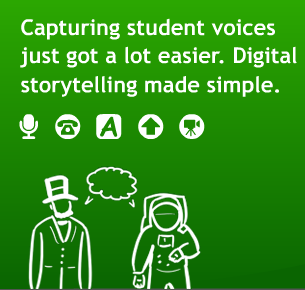 How many times have you written a composition about a vacation you've taken? Many, right? However, how many times have you written a digital story about a vacation you've taken? Never, right? Guess what? Now you can do it. Better yet, you can ask your students to do it! Isn't it great! And this is only one of the things you can use Voicethread for. Having said that, take a look at the Lesson Plan I've prepared to my students. What are you waiting for? Pretend you are one of my students and try to write your own digital story. Please, after doing so, post a comment to tell me how your experience using Voicethread was.
How many times have you written a composition about a vacation you've taken? Many, right? However, how many times have you written a digital story about a vacation you've taken? Never, right? Guess what? Now you can do it. Better yet, you can ask your students to do it! Isn't it great! And this is only one of the things you can use Voicethread for. Having said that, take a look at the Lesson Plan I've prepared to my students. What are you waiting for? Pretend you are one of my students and try to write your own digital story. Please, after doing so, post a comment to tell me how your experience using Voicethread was. Lesson Plan
Title: Sharing your vacation using Voicethread
Objective/ Overview of the lesson plan: By the end of the lesson, students will be able to create their Voicethread accounts and use this webtool to talk about their vacation. Students will be asked to comment on at least two of their classmates' work.
Level: This lesson plan was designed for intermediate and advanced teenage students.
Time frame: Students will be given 7 days to talk about their vacation using Voicethread.
Procedures and Steps:
1 - Tell a digital story about your vacation using "Voicethread". The tutorial below will help you. Please, watch it carefully. Also, as soon as you finish your digital story, don't forget to allow public access to it. All you have to do is click on the "menu" icon on the bottom right of your digital story, click on "edit" and then click on "Publishing Options". Finally, click on the first, second and forth boxes and then click "save".
2 - In case you need extra inspiration, click on the links below and take some time to watch two of the digital stories I've created a while ago. One is about one day of my life as a teacher. The other one is about my last vacation, which was also my honeymoon. Have fun!
Monday, September 28, 2009
Social Networking with Basic Levels
If we ask our students if they are part of an online community, probably ninty nine percent of them will say they have an account in orkut. Orkut is a wonderful social networking site and is a way to connect students with things they love doing and with people they like to share things with.
However, orkut as social networking has its limitations. It works more like a message board and it lacks features that can really connect students in a more meaningful way. Not only that, it is also public and does not allow you to control its features and decide who joins the community, what questions you can ask joining members, and so on.
I have been using ning for some time and have found out that my students really enjoy using it.Up to now, I had used with more advanced levels. However, most recently, after unsuccsessfully trying to set up a wiki in pbworks for my Juvenile 2 students (aged 11 to 13), I decided to give ning a try. To my surprise, it worked really well and students loved it. I also got rid of the problem I was having with pbworks that seemed to heavy to load.
Let me summarize some of the features of ning that in my opinion make it the perfect social networking site for learners from basic to advanced levels.
- Chat - ning has a chat feature that can connect the whole class. Besides having a group chat with your class in the computers lab, you can also schedule a chat session with your students at any time. Not only that, but you can also have a guest to join in and chat with you class.
- Videos/photos - your students can add videos of their own or pictures to their albums.
- Forums - you can create forums to discuss any topic.
- Music - the music feature allows your students to add their favorite music.
- Customization - Your students can choose colors and pictures of their favorite soccer teams to customize their pages.
- Blogs - you can create blog posts and have your students to create theirs with pictures, tags, etc.
- And some others that you can explore by yourself.
How am I using ning?
I am now using with my 12-year-old juvenile 2 students at Leonardo. I always write step by instructions in Portuguese on how to join the community and how to customize their pages. I first set the community sign up and open to anyone and public so that the ones joining in do not need any approval. I later change the settings on that to avoid unwanted members.
I take the whole group to the computer lab for the sign up and they generally get very enthusiastic about it. I also let them have a group chat. The chat feature is the one they like the most. I frequently catch them chatting with each other in the evenings from their home computers.
I have just started and now I am teaching them to blog.
If you decide to give Ning a try, I would be more than happy to help you set up your community.
Monday, September 21, 2009
Neat free/bundle Software for Netbooks

Netbooks represent the future of mobile computers. They are lightweight, compact and have long battery life, which means they can be carried around every day.
Given the proper software choices and some attention to detail, netbooks can replace paper and pen as one's standard way of recording and creating data. This has several implications to the end-user:
Media can be added to notes
Internet based services can be controlled from everywhere
Search for additional information can be performed from the desktop and much more.
Netbooks work on very limited hardware. Therefore, they require specific or lightweight software. All the programs presented here were tested on my Acer AspireOne D250 (1.66GHz Intel Atom, 2GB DDR2, 160GB HDD). Due to the limitations imposed by this type of computer, I have selected software that will perform many tasks instead of specific software for each task.
There are a few issues one must have in mind when installing software on netbooks. Number one is startup time. You want the computer to boot as fast as it can, so installing software that will start with windows is hardly a good idea. Most programs present this setting in the options menu. All you have to do is disable the checkbox related to start up.
Here's the lineup:
1. Web browser.

Face it, Internet Explorer is old and bad. Most netbooks carry Windows XP, websites will not offer support to the WinXP version
of Internet Explorer, furthermore it has severe security issues.
I suggest you to at least update your browser version.
On the other hand, Google Chrome is lightweight and free and it is supported by most websites today. Here is a link to download the installer:
The Microsoft Office application suite is known to most of you. In its current version (MS Office

2007), there is a very useful program for text and notes, it is the Microsoft OneNote. What it does is it creates virtual notebooks which can be organized into sections and give users freedom to write where they want in pages (this feature is very useful during class preparation, because it allows you to add notes on the side of the main text).
You can also add hypertext links to websites and media to the notebook, placing all the information you might need on the same screen (page) or in the related section.
This comes with Microsoft Office 2007.
3. Dealing with the lack of a CD/DVD drive.
Netbooks are too small to hold physical optical drives so the best alternative is using a virtual drive emulator. This software creates a virtual drive you can use to open image files from regular disks. There are many extension formats for images, but Daemon Tools Lite can open all popular kinds of images.
I use a 4GB USB2 flash drive to carry CD images from one computer to another, this has been proved enough to handle MOST CD/DVD image files.
You can create image files from disks you own using a computer with an optical drive or download them from the internet.
Here is the link to Daemon tools lite (checked malware free):
4. Mail and feed aggregators.
I honestly do not believe in having software to do this since netbooks have hardware limitations and these features use large screen areas. Also, there are great web-based services which fulfill most users' needs. Using Google Chrome facilitates using Google's online features such as GMail and Google Reader.
5. Communication.
MSN, Gtalk and Skype are the leaders in this area and they are all effective. Choice here is made considering the user's preferences.
I recommend you disable the auto startup feature in them since most people do not use this type of software right after they turn on the computer and they use a considerably high amount of resources to initialize.
Twitter Users: There are many available options for having twitter on your desktop, I've been using Twibble, which runs on the very fast Adobe AIR platform.
You can download it from http://www.twibble.de/.
6. Playing Media.
Contrary to what most people believe, Windows Media Player can be a complete media station, able to play all mainstream media file extensions with the exception of FLVs. In order to do this, you must download a codec pack. I suggest the K-Lite codec pack. Its installing process is easy and user-friendly, just go for standard/typical install.
Alternatively, you can download VLC Player, which also provides support to many different types of media file extensions.
Now, this should be enough to get you started. For more experienced users I suggest upgrading to Windows 7 through a bootable USB Flash Drive. If you would like to do this, let me know, I can give you the information you need.
Wednesday, September 16, 2009
No cell phones in class!
It is not my objective to discuss the pros and cons of this kind of law, but rather to bring up the incredible and powerful potential cell phones may have in an EFL class. Just to give you a very simple example, in a class of teens aged 11 - 14, I asked them who had a cell phone; to my surprise, half of them raised their hands affirmatively. Some of them had powerful smartphones (a blackberry, an iPhone, a Nokia N95 etc) and some of them had ordinary ones. It goes without saying that all of them were able to send a simple SMS. The grammar topic was GOING TO + VERB and the lesson theme was "resolutions". In general, what most teachers do is, in a way or another, exercise the structure in meaningful contexts by having them write sentences. Well, any teenager can do it, but they get bored. So I wrote my number on the board and challenged them to think of a problem (anything they felt like sharing) and their resolutions. After that, I turned my mobile on so that everyone would be able to listen to the message beep. It was amazing to see how engaged in texting they were. No single student was disruptive. All of them, even those who didn't have a cell phone available, were either typing or helping a friend to send the SMS.
In a matter of seconds I got the first SMS and I quickly read to the class: "My brothers sometimes piece me off. I'm going to trap them into a role". Funny? Morally appropriate? Correctly written? It does NOT matter! The main point here is they produced authentic sentences, based on their previous knowledge and used the structure which had just been taught. By not being judgmental (although I would refuse to read swear language and could also manipulate to pronounce the words correctly) students could feel free to participate actively. In some cases, especially when the structure used was not the one we had been working on, I read it aloud so that all the class could highlight any problems, increasing their awareness of form and appropriateness of language and grammar use, such as the following example: "My problem is my shape. I will try to stop eating so much!".
Nevertheless, there might be drawbacks too:
- students who do not have a cell phone or cannot send messages may feel left out. To minimize this problem, I reinforced the students' participation positively, making sure they would have their identities kept in secret as well; this way they could have their sentences read aloud too as if they had sent an SMS and no one would know they didn't have a cell phone to send it.
- Some students may feel free to use their phones the way they wish instead of taking part in the group activity. Fortunately, this group of students got so involved they didn't cause any trouble.
- This kind of activity costs money, no matter if they spend just a few cents, some parents may complain their kids have spent too much in the English class. This is the most difficult issue in my opinion, because it is pretty hard to control the way they use their cell phones and even more difficult to prove the teacher is not responsible for any extra expenses he or she has been blamed on.
To sum up, regardless of these and other drawbacks I haven't thought, it was such a nice experience. Using their own cell phones to promote language learning and increase motivation was worth the risk and I am pretty sure come up with many other ideas. For instance, two groups of students in different rooms could exchange messages with questions, problems, puzzling situations, etc and receive replies prior to their meeting face-to-face (F2F). This activity could also be followed by another F2F activity with food and drinks or just music for students to live it up. I hope you all have inspiring moments after this reading and, please, do share your ideas, I'm looking forward to trying something different again!
Elysio
Friday, September 04, 2009
How-To Series - Using Laptops and Projectors in the Classroom
Dear all,
For you who are still not so confident about how to operate the laptops and projectors at CTJ, here´s a tutorial video.
Question? What would you like to have in our how-to series?
We promise to do our best to meet your ed tech curiosity and help you out with this fascinating digital world.
The Ed Tech Team
Just a reminder. When you are using videos in the classroom, be selective. Think of the age group you are teaching. Some parents have complained that the videos shown in class were not adequate to the age level of their kids.
For you who are still not so confident about how to operate the laptops and projectors at CTJ, here´s a tutorial video.
Question? What would you like to have in our how-to series?
We promise to do our best to meet your ed tech curiosity and help you out with this fascinating digital world.
The Ed Tech Team
Just a reminder. When you are using videos in the classroom, be selective. Think of the age group you are teaching. Some parents have complained that the videos shown in class were not adequate to the age level of their kids.
Stories for the Interactive Whiteboard
I couldn't miss this one and pass it along to you all.
This site is an exciting compilation of stories that are just great to be projected on a big scree for the little ones or even for our adult classes.
Take a look at it and enjoy! Let us know if it was useful for you and if you planned something for it.
http://plattsburgh.neric.org/oak/smartboard/stories.htm
This site is an exciting compilation of stories that are just great to be projected on a big scree for the little ones or even for our adult classes.
Take a look at it and enjoy! Let us know if it was useful for you and if you planned something for it.
http://plattsburgh.neric.org/oak/smartboard/stories.htm
Thursday, August 20, 2009
How-To - CTJConnected
The Ed Tech Monitors have set the main goals for this semester:
So, here´s our deal. We start this blog to be our open channel, a place where we connect, ask and share. The Ed Tech Team and any of our teachers can be bloggers here to give a tip, to share a cool resource, or to tell us about a nice lesson plan.
Well, we start with a tutorial on how to use our CTJConnected wiki. Enjoy! And we´re waiting for your feedback.
Be a little patient to load the video.
- Give tech support to teachers and encourage even more of us to become content creators
- Give tech support to teachers who are in the process of turning themselves into Educational Technology users
So, here´s our deal. We start this blog to be our open channel, a place where we connect, ask and share. The Ed Tech Team and any of our teachers can be bloggers here to give a tip, to share a cool resource, or to tell us about a nice lesson plan.
Well, we start with a tutorial on how to use our CTJConnected wiki. Enjoy! And we´re waiting for your feedback.
Be a little patient to load the video.
Labels:
blogging,
ctjconnected,
howto,
technology,
tutorial
Monday, August 03, 2009
Thursday, August 10, 2006
Are you ready to dive in?

Hi Guys!
We are Carla and Erika, CTJ teachers and Technology enthusiasts. We love to look for new applications of technological resources to the classroom.
We invite you to join us on the Web 2.0 and experience all our excitement of using online tools with our students and partners around the world!
During this workshop we will only give you a taste of what is out there!
How about you? What kind of online tools have you been using?
Subscribe to:
Posts (Atom)