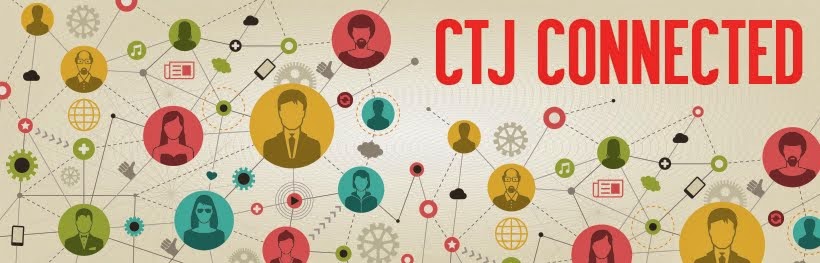Monday, September 28, 2009
Social Networking with Basic Levels
If we ask our students if they are part of an online community, probably ninty nine percent of them will say they have an account in orkut. Orkut is a wonderful social networking site and is a way to connect students with things they love doing and with people they like to share things with.
However, orkut as social networking has its limitations. It works more like a message board and it lacks features that can really connect students in a more meaningful way. Not only that, it is also public and does not allow you to control its features and decide who joins the community, what questions you can ask joining members, and so on.
I have been using ning for some time and have found out that my students really enjoy using it.Up to now, I had used with more advanced levels. However, most recently, after unsuccsessfully trying to set up a wiki in pbworks for my Juvenile 2 students (aged 11 to 13), I decided to give ning a try. To my surprise, it worked really well and students loved it. I also got rid of the problem I was having with pbworks that seemed to heavy to load.
Let me summarize some of the features of ning that in my opinion make it the perfect social networking site for learners from basic to advanced levels.
- Chat - ning has a chat feature that can connect the whole class. Besides having a group chat with your class in the computers lab, you can also schedule a chat session with your students at any time. Not only that, but you can also have a guest to join in and chat with you class.
- Videos/photos - your students can add videos of their own or pictures to their albums.
- Forums - you can create forums to discuss any topic.
- Music - the music feature allows your students to add their favorite music.
- Customization - Your students can choose colors and pictures of their favorite soccer teams to customize their pages.
- Blogs - you can create blog posts and have your students to create theirs with pictures, tags, etc.
- And some others that you can explore by yourself.
How am I using ning?
I am now using with my 12-year-old juvenile 2 students at Leonardo. I always write step by instructions in Portuguese on how to join the community and how to customize their pages. I first set the community sign up and open to anyone and public so that the ones joining in do not need any approval. I later change the settings on that to avoid unwanted members.
I take the whole group to the computer lab for the sign up and they generally get very enthusiastic about it. I also let them have a group chat. The chat feature is the one they like the most. I frequently catch them chatting with each other in the evenings from their home computers.
I have just started and now I am teaching them to blog.
If you decide to give Ning a try, I would be more than happy to help you set up your community.
Monday, September 21, 2009
Neat free/bundle Software for Netbooks

Netbooks represent the future of mobile computers. They are lightweight, compact and have long battery life, which means they can be carried around every day.
Given the proper software choices and some attention to detail, netbooks can replace paper and pen as one's standard way of recording and creating data. This has several implications to the end-user:
Media can be added to notes
Internet based services can be controlled from everywhere
Search for additional information can be performed from the desktop and much more.
Netbooks work on very limited hardware. Therefore, they require specific or lightweight software. All the programs presented here were tested on my Acer AspireOne D250 (1.66GHz Intel Atom, 2GB DDR2, 160GB HDD). Due to the limitations imposed by this type of computer, I have selected software that will perform many tasks instead of specific software for each task.
There are a few issues one must have in mind when installing software on netbooks. Number one is startup time. You want the computer to boot as fast as it can, so installing software that will start with windows is hardly a good idea. Most programs present this setting in the options menu. All you have to do is disable the checkbox related to start up.
Here's the lineup:
1. Web browser.

Face it, Internet Explorer is old and bad. Most netbooks carry Windows XP, websites will not offer support to the WinXP version
of Internet Explorer, furthermore it has severe security issues.
I suggest you to at least update your browser version.
On the other hand, Google Chrome is lightweight and free and it is supported by most websites today. Here is a link to download the installer:
The Microsoft Office application suite is known to most of you. In its current version (MS Office

2007), there is a very useful program for text and notes, it is the Microsoft OneNote. What it does is it creates virtual notebooks which can be organized into sections and give users freedom to write where they want in pages (this feature is very useful during class preparation, because it allows you to add notes on the side of the main text).
You can also add hypertext links to websites and media to the notebook, placing all the information you might need on the same screen (page) or in the related section.
This comes with Microsoft Office 2007.
3. Dealing with the lack of a CD/DVD drive.
Netbooks are too small to hold physical optical drives so the best alternative is using a virtual drive emulator. This software creates a virtual drive you can use to open image files from regular disks. There are many extension formats for images, but Daemon Tools Lite can open all popular kinds of images.
I use a 4GB USB2 flash drive to carry CD images from one computer to another, this has been proved enough to handle MOST CD/DVD image files.
You can create image files from disks you own using a computer with an optical drive or download them from the internet.
Here is the link to Daemon tools lite (checked malware free):
4. Mail and feed aggregators.
I honestly do not believe in having software to do this since netbooks have hardware limitations and these features use large screen areas. Also, there are great web-based services which fulfill most users' needs. Using Google Chrome facilitates using Google's online features such as GMail and Google Reader.
5. Communication.
MSN, Gtalk and Skype are the leaders in this area and they are all effective. Choice here is made considering the user's preferences.
I recommend you disable the auto startup feature in them since most people do not use this type of software right after they turn on the computer and they use a considerably high amount of resources to initialize.
Twitter Users: There are many available options for having twitter on your desktop, I've been using Twibble, which runs on the very fast Adobe AIR platform.
You can download it from http://www.twibble.de/.
6. Playing Media.
Contrary to what most people believe, Windows Media Player can be a complete media station, able to play all mainstream media file extensions with the exception of FLVs. In order to do this, you must download a codec pack. I suggest the K-Lite codec pack. Its installing process is easy and user-friendly, just go for standard/typical install.
Alternatively, you can download VLC Player, which also provides support to many different types of media file extensions.
Now, this should be enough to get you started. For more experienced users I suggest upgrading to Windows 7 through a bootable USB Flash Drive. If you would like to do this, let me know, I can give you the information you need.
Wednesday, September 16, 2009
No cell phones in class!
 Since the invention of mobile phones, they have become more and more popular among us; actually, a lot of incredible features have been developed and cell phones have become user-friendly. Among thousands of models, no one can deny the iPhone and other smartphones have been part of our daily lives. Nowadays, even 11 year-olds have been popping up in our classrooms with a cell phone in their hands, pockets or school bags. There are lots of reasons to celebrate this fact, but rather, teachers in many schools have blamed electronic gadgets (and cell phones, of course) for being class distractors. In addition, some states in Brazil, like Rio de Janeiro, for instance, have approved law acts against the use of cell phones and other electronic devices in schools, unless teachers are given official permit to use them for educational purposes.
Since the invention of mobile phones, they have become more and more popular among us; actually, a lot of incredible features have been developed and cell phones have become user-friendly. Among thousands of models, no one can deny the iPhone and other smartphones have been part of our daily lives. Nowadays, even 11 year-olds have been popping up in our classrooms with a cell phone in their hands, pockets or school bags. There are lots of reasons to celebrate this fact, but rather, teachers in many schools have blamed electronic gadgets (and cell phones, of course) for being class distractors. In addition, some states in Brazil, like Rio de Janeiro, for instance, have approved law acts against the use of cell phones and other electronic devices in schools, unless teachers are given official permit to use them for educational purposes.It is not my objective to discuss the pros and cons of this kind of law, but rather to bring up the incredible and powerful potential cell phones may have in an EFL class. Just to give you a very simple example, in a class of teens aged 11 - 14, I asked them who had a cell phone; to my surprise, half of them raised their hands affirmatively. Some of them had powerful smartphones (a blackberry, an iPhone, a Nokia N95 etc) and some of them had ordinary ones. It goes without saying that all of them were able to send a simple SMS. The grammar topic was GOING TO + VERB and the lesson theme was "resolutions". In general, what most teachers do is, in a way or another, exercise the structure in meaningful contexts by having them write sentences. Well, any teenager can do it, but they get bored. So I wrote my number on the board and challenged them to think of a problem (anything they felt like sharing) and their resolutions. After that, I turned my mobile on so that everyone would be able to listen to the message beep. It was amazing to see how engaged in texting they were. No single student was disruptive. All of them, even those who didn't have a cell phone available, were either typing or helping a friend to send the SMS.
In a matter of seconds I got the first SMS and I quickly read to the class: "My brothers sometimes piece me off. I'm going to trap them into a role". Funny? Morally appropriate? Correctly written? It does NOT matter! The main point here is they produced authentic sentences, based on their previous knowledge and used the structure which had just been taught. By not being judgmental (although I would refuse to read swear language and could also manipulate to pronounce the words correctly) students could feel free to participate actively. In some cases, especially when the structure used was not the one we had been working on, I read it aloud so that all the class could highlight any problems, increasing their awareness of form and appropriateness of language and grammar use, such as the following example: "My problem is my shape. I will try to stop eating so much!".
Nevertheless, there might be drawbacks too:
- students who do not have a cell phone or cannot send messages may feel left out. To minimize this problem, I reinforced the students' participation positively, making sure they would have their identities kept in secret as well; this way they could have their sentences read aloud too as if they had sent an SMS and no one would know they didn't have a cell phone to send it.
- Some students may feel free to use their phones the way they wish instead of taking part in the group activity. Fortunately, this group of students got so involved they didn't cause any trouble.
- This kind of activity costs money, no matter if they spend just a few cents, some parents may complain their kids have spent too much in the English class. This is the most difficult issue in my opinion, because it is pretty hard to control the way they use their cell phones and even more difficult to prove the teacher is not responsible for any extra expenses he or she has been blamed on.
To sum up, regardless of these and other drawbacks I haven't thought, it was such a nice experience. Using their own cell phones to promote language learning and increase motivation was worth the risk and I am pretty sure come up with many other ideas. For instance, two groups of students in different rooms could exchange messages with questions, problems, puzzling situations, etc and receive replies prior to their meeting face-to-face (F2F). This activity could also be followed by another F2F activity with food and drinks or just music for students to live it up. I hope you all have inspiring moments after this reading and, please, do share your ideas, I'm looking forward to trying something different again!
Elysio
Friday, September 04, 2009
How-To Series - Using Laptops and Projectors in the Classroom
Dear all,
For you who are still not so confident about how to operate the laptops and projectors at CTJ, here´s a tutorial video.
Question? What would you like to have in our how-to series?
We promise to do our best to meet your ed tech curiosity and help you out with this fascinating digital world.
The Ed Tech Team
Just a reminder. When you are using videos in the classroom, be selective. Think of the age group you are teaching. Some parents have complained that the videos shown in class were not adequate to the age level of their kids.
For you who are still not so confident about how to operate the laptops and projectors at CTJ, here´s a tutorial video.
Question? What would you like to have in our how-to series?
We promise to do our best to meet your ed tech curiosity and help you out with this fascinating digital world.
The Ed Tech Team
Just a reminder. When you are using videos in the classroom, be selective. Think of the age group you are teaching. Some parents have complained that the videos shown in class were not adequate to the age level of their kids.
Stories for the Interactive Whiteboard
I couldn't miss this one and pass it along to you all.
This site is an exciting compilation of stories that are just great to be projected on a big scree for the little ones or even for our adult classes.
Take a look at it and enjoy! Let us know if it was useful for you and if you planned something for it.
http://plattsburgh.neric.org/oak/smartboard/stories.htm
This site is an exciting compilation of stories that are just great to be projected on a big scree for the little ones or even for our adult classes.
Take a look at it and enjoy! Let us know if it was useful for you and if you planned something for it.
http://plattsburgh.neric.org/oak/smartboard/stories.htm
Subscribe to:
Posts (Atom)