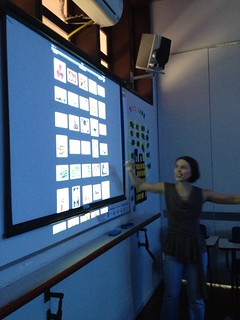Let's Make the Horses Drink
You can lead a horse to water, but you can't make it drink
[proverb]
Or
can we? This little proverb seems to be
an underlying reality in our experience as TESOL teachers nowadays. It is well known that new technologies and
new communicative tropes, mainly social media, have impacted our world and,
consequently, teaching in current times has had an enormous amount of
technological tools developed for that end.
However, there is also a constant feeling for many teachers that most
digital work seems ''pegged on'' and basically an afterthought, focusing more
on entertainment or as an ''extra'' to enrich the classes. Additionally, the perception that students
don't really engage with our extra-class work is also a common thread in
conversations among teachers. The
experience I'd like to share with readers is one in which such technology is
not simply complementary but actually an essential part of teaching and/or
building rapport with students.
Engagement was my focus (to varying results) but much was learned about
the process. So, this article might help
a novice teacher as a backdrop when planning a more digital-focused class,
while the experienced teacher would benefit from reading this essay and
contrasting their teaching with other points of view, thus also enriching their
teaching experience.
Blooming
One of
the most powerful mental frameworks in our profession as educators is Bloom's
Taxonomy of Learning in Action. A
taxonomy is basically an organized structure in which a hierarchy of cognitive
processes is ranked and expressed through measurable (assessment-prone) verbs
which indicate optimum cognition processes.
It was developed by Benjamin Bloom and a committee of educators, and has
served as a compass in teaching ever since.
It places the educators' objectives within a frame of work in three
domains: cognitive, affective, and
psychomotor. From there, it details the
kinds of objectives and actions that could guide our teaching, and logically,
our assessment of students' learning.
It
needs to be stated that a more holistic approach to teaching includes work
within all three domains; however, this article focuses on the Cognitive domain
due to the nature of our most immediate work as TESOL teachers. I do recommend, however, a deep reading of
the other two domains, for their contribution to the learning process is
essential and need focus, too. Yet, for
all intents and purposes, the cognitive domain is made up of six skill levels
that the teacher needs to consider when planning the blending of digital and
traditional teaching. Being a hierarchy,
these skills are ordered from lowest to highest order of objectives, and it is
important to realize that there is a certain amount of skill required in the
lowest order to move up to the next order less problematically.
The
cognitive domain is formed of the following six skills:
- knowledge of specifics (memory of learned materials)
- comprehension: demonstrate understanding of facts and ideas by organising, comparing, translating, interpreting, giving descriptions, and stating the main ideas
- application: using acquired knowledge by solving problems
- analysis: examine and break information into parts by identifying motives and causes
- creation/synthesis: builds a structure or pattern from diverse elements
- evaluation: present or defend ideas by making judgments about information
These
skills build upon the previous, as can be inferred from their nature. Thus, we can immediately notice that our
digital tasks must know very well what they're there for. The skills needed have to flow hierarchically
and not leave any step empty, for they build upon the other. Each skill brings with it a series of
"verbs" which are better suited for the processes that need to be
developed and/or acquired, so using the proper ''verb'' (i.e. command/task) is
essential. One common mistake that is
made in developing digital activities is skipping (or not considering) one of
these rungs in the ladder, and asking students to perform tasks that are not
naturally conductive to proper learning.
Therefore, a more attentive reading of the taxonomy (especially its more
contemporary remixes) is fundamental.
Figure 1: Categories in the cognitive domain of the revised Bloom's taxonomy
(Anderson et al. 2000)
Tools
and Instruments
The
simplest dictionary definition for "tool" reminds us of what we are
working with: a TOOL is anything used as
a means of accomplishing a task or purpose (in: dictionary.com). This very simple line is the essence of this
article: the tool is a MEANS and not an
end in itself, which has been one of the most common siren-call in our
field. Many unsuccessful teachers attack
the tool (digital landscapes) as the end in itself, and not as means to get to
the end (learning). This has probably
contributed to the amount of horses that refuse to drink the water, once led to
it. Many tasks designed by these
teachers lack a reason to be; they are simply spaces to work, without much of a
purpose, basically colourful animated nothings therefore missing their main
goal, the spirit that would animate the learning in such spaces.
Having
said that, and keeping in mind that it its the purpose that animates the tool,
the teacher may then analyse what are her options when it comes to digital
work. Granted, there is an infinite
number of apps, sites, and programs which can be used to foster learning, but
one doesn't NEED to use everything, but whatever tool is chosen must be in
synch with the proposed task and level of learning. There is a diversity of tools for us
teachers, and any teacher who feels the urge to go digital will find their
favourite tools. In my experience, a
very good starting point is the Google suite, as used by educators.
Google
has developed a large number of instruments which can be used by a teacher when
properly developing digital activities for her learners. All of the elements in the Google environment
are free and the only necessary item in using them is a valid e-mail
account. Thus, here is step zero: make a Google account for your teaching. The reason for this is that in current times
a teacher must take into account all the elements of privacy and personal-life
representations. It has been my
experience that keeping things separate (you, the teacher, and you, the human)
allows for more control of your work elements and also for your own privacy as
an individual. One does not need to
adopt a robotic stance in the ''teacher'' profile, but the possibility of
controlling the registers is a very welcome element on the long run.
From
their Google account, teachers are able to use all the elements of the suite in
an organised and centralised "drive" (= a virtual disk drive from
where all the work can be sent and to which students' work gets sent). Also, the Google account (expressed mainly
via a Gmail address) allows the teacher to integrate all the Google suite
elements almost seamlessly, making it easier and quicker to navigate through
many different tools without the need to input passwords at every turn). The Google suite allows teachers and students
to share written texts (Google Docs), spreadsheets (Google Sheets), photos
(Google Photos), presentations (Google Slides), videos (Youtube), etc. As they are integrated in one domain only,
our work as teachers gains a multitude of directions which otherwise would take
loads of work to make it proper were we using different programs or sites to
switch from one aspect of the task to the other. So, it is essential that a teacher who wants
to digitally seduce their horses into drinking be aware of all the underlying
work that must be done beforehand. I'd
actually consider this step one: build
and familiarize yourself with your Google Account.
BLOOM
AND TOOL
The
real challenge for teachers, thus, is to use these aforementioned tools within
the teaching/learning praxis in a way that fosters the development of the
learners' process. To do so, the teacher
needs to take into account a variety of elements, of which the most important
ones are:
·
what do I need to teach?
(syllabus, point in the course, topic)
·
which taxonomical steps will I
ask students to perform?
·
which instruments are better
suited for this?
We
can clearly see that when one is about to go digital for a task planning is the
most essential step. The teacher must
know fully well what she is going to do, how she's going to reach that goal,
and which instruments are the most suited.
Not doing this will reduce the impact of the task, and will basically
leave students with the impression that they are just doing more of the same,
albeit digitally. There is much more to
digital work than simply the content, as it has been made clear. At this stage, the teacher must reflect on
what Kathy Schrock points out as an essential point in task design: how much are we really ''going digital'' and
is this digital approach really diverting from the traditional approach?
However,
there is a constant in any kind of digital work: even though the first step seems a bit
obvious, there is a twist to it. Bloom's
taxonomy is one of skills, which see content as a vessel for the development of
said skills. So, at this point of the
planning process, teachers must have this detail very well established in their
strategizing. The "learning"
of facts (aka remembering/recalling) will always be the first rung of the
ladder. So, most, if not all tasks will
start there. Identifying and
interpreting will be at the start, and one should never ignore this one
fundamental step.
Ms.
Schrock has also developed an excellent table of resources for various Apps
(all systems), Google Apps, and Web 2.0 Apps that work in tandem with Bloom's
taxonomy. For the intents of this
article, I focused on the Google Apps, for the reasons previously listed. Her table was my main compass in navigating
these waters this semester.
Blooming
Google in Action
At this
point of the article, I believe the best strategy is to bring forth a couple of
examples of my working with these concepts in order to make it clear to the
reader that this approach in no way brings any kind of difficulty of extra work
to the educator. The digital approach
was certainly very successful when dealing with these cases.
1.
Advanced/Vocabulary/Technology
In
one of my advanced groups, the theme of the unit was technology and its impact
on people's daily lives. Having
presented the vocabulary in the book in a more traditional way, I wanted the
students to be able to incorporate that vocabulary into a more sophisticated analysis
of the theme. I first prepared a small
vocabulary "quiz" online using Google Forms, the results of which I
used to assess if students were at least aware of the vocabulary (I worked in a
posto avançado, which meant we didn't
have immediate online access, so this was done at home). This took care of the ''remember'' skill
level. From there, students were asked
to choose one of the words/concepts and try to read more about it from Google
News (or just a plain Google search, organized by date). After this step, I asked students to write me
an email or a Google Doc on how they felt that technological element would
impact their lives in the future. This
allowed me to assess their writing and their argumentative skills. I also asked them if I could share their
writings with other students. Due to the
fact that I didn't have Internet access in class, I printed a few copies of a
few of the writings, and used them in class to spark debate. I was impressed at how natural the vocabulary
arose in the speaking moment in the classroom.
A simple task was able to incorporate many of the skill levels posited
by Bloom, and the fact that student generated content was the backbone of the
class not only made the debate lively but more importantly sparked students'
interest in participating when I did this the second time. The rate of participation in the second
attempt at the activity was 150% larger.
2.
Teens/ Vocabulary/ Structure/ Disasters
I
had a teens group who were studying natural disasters as their theme. As homework, I told them that they had to
watch a Youtube video (immediate glee) and write down on paper all the
vocabulary words they had studied and that they could hear in the video. We checked it in class, went over the
vocabulary once more, and then focused on a disaster that is familiar to us:
floods. The follow up piece of homework
had them searching online (in Google/Google news) for information on floods in
Brazil. I asked them to find information
on the year, number of victims, and where it had happened. From there, I asked them to draw (on paper,
or digitally) the images we would use in a newspaper report about a flood. Each student would be responsible to come up
with an ''interview'' with flood victims.
As a group, we came up with the questions (I made an offline Google Doc
with their questions as they generated them, and then I proceeded to send the
said Doc to the students for reference).
They used the target grammar structure both when building and when
answering the questions. After that, we
wrote a ''report'' on a flood in Brazil, with images and all. It was interesting to see and be able to
assess students individually, as they each produced English in different
levels, and were not hidden by their classmates' performances.
The
Engagement Issue
The
point that seemed as the most challenging one was: I'm offering all this, why aren't they
participating with the enthusiasm I imagined?
With time, and with some reading, I was able to understand a few points
related to that, and they are mainly divided in two fields: relevance and representation.
Relevance
comes from the points that I have espoused throughout this post: what exactly are we doing? Are we going truly
digital, or are we just using technology to substitute paper and pencils? You see, there's an enormous difference
between these two points of attack.
Simply transforming strips of paper into digital equivalents is a waste
of potentials, but it its perhaps our first approach with technology. Going digital implies more than just
substitution, for it brings other praxes to the table, and we don't really work
digitally as we work manually. Students
are highly sensitive to this, and they KNOW how it works. There is nothing inherently ''wrong'' with
using technology as a substitute, but the teacher must have it clear in their
minds that what they're doing is this, and they should be forthcoming when that
is the case. I worked with "this is
nothing different than what you've done before, but with technology" at
times. However, there were lots of
moments where "this is something you wouldn't be able to do in class
before" and THOSE were the moments they treasured.
The
second point is one of representation:
there is a natural rejection of students to anything that remotely
smells of school (attention: this is true mostly of teen students due to the
fact that adult learners of TESOL have different motivations and goals, making
them less reactive to the homework/life dialog). When a teacher thinks she will get full engagement
because students LOVE gadgets, apps, sites, etc., she might be in for a
unpleasant surprise: they will not come if you build it because IT LOOKS LIKE
SCHOOL. Here is where the
"cool" factor comes to play.
Teachers can't simply have the luxury of not being actualised. Teachers who work digitally must be prepared
to awe students, surprise them and even give them memes, songs, virals and
videos WHICH HAVE NOT REACHED THEIR PEAK YET.
For example, working with a 2 week old meme can actually smell of
pre-history for these youngsters who are online all the time. I, particularly, try to imagine what things
will my students WANT to share with their friends and classmates. Therefore, being current (actually,
avant-garde) when it comes to memetic trends is of utmost importance.
In
students' digital ecosystems your work cannot standout as something stiff and
school-like. It must integrate English
into their ''timelines'' naturally and with relevance in order to foster
sharing and pride. Just imagine what
your students would be willing to place in their Facebook timelines as a
current measure, and you will start to find your way in the forest of digital
TESOL. In other words, our work
manifold, but our Mecca is that ONE ''Facebook post" students would be
proud to have in their timelines. With
that in mind, your students will certainly Bloom into English.