Showing posts with label kids. Show all posts
Showing posts with label kids. Show all posts
Wednesday, April 08, 2015
mLearning - Using iPads with Kids - Apps and Activities
Though it is clear nowadays that learning can be engaging and dynamic with the use of technology in the classroom, some teachers still resist using iPads with kids. Many of them still believe students might break the iPads, or feel afraid of losing control over the class.
DARE.
Take a small step by finding a simple, but fun activity. Establish some classroom management rules before handing in the iPads, and make sure you have a clear set of expectations in mind. Don´t be too demanding on yourself. Noise and movement are good. Enjoy monitoring your students as they create and practice English.
Here are some apps to get you in the groove. Enjoy the ride with your digital classes with kids. They will surprise you!
Wednesday, December 04, 2013
iPads in the Kids´ EFL Classroom - A Post by Two
I am currently on maternity
leave, enjoying every little second of the gift I have received. This time has flown by, and has been a much-needed break
from the hustle and bustle of work. However, I sometimes use some of my
“free” time to read about educational technology (a passion) and many times
ideas bloom in my mind.
Last September I
received an email announcing a contest for CTJ teachers, where we should think
of innovative ways to teach using iPads. As I read the email, I knew I wanted
to participate, not only because of the chance of winning a really nice prize,
but also as a chance to put into practice new ideas. Since I have no books at
home at this moment, I had the idea to plan a lesson for my kid’s class (so I
could refer to his book to plan the lesson). I called dear colleague Carol
Godoy (my kid’s teacher) and proposed her to pair up with me in this journey,
so she would be the one to test the ideas with her students.
It all worked out really
fine. The students were engaged, motivated and most importantly, learning in
different and meaningful ways!
So, here’s what we’ve
done:
Students were
studying about animals and superlatives and then we used the app Tiny Tap where it is possible to create
personalized games. It is indeed a chance to spot students difficulties with
the content they have been exposed to while they are having fun. I created the
slides on a PowerPoint slideshow and imported them into the app, where I
recorded my voice and set up the tasks.
As a follow up,
students were supposed to use their knowledge to create a collaborative poster
using the app Popplet, a well-known
educational tool. So, students paired up and wrote sentences using the
superlatives and images to come up with a beautiful poster. The final product
could also be printed and become part of the students’ portfolios to be sent to
parents by the end of the semester.
This was a nice and
rewarding experience. Looking forward to test more apps and contribute to
students learning next semester!
Tiny Tap and Popplet - slideshows
-------> Now read Carol's version of this tech journey! :)
My name is Carolina Godoy and I'm a teacher at CTJ. Last semester I had two TPK classes and Lilian's son, Gabriel, was one of my TPK students. For this reason, Lilian invited me to participate in this project, and I'm really glad I accepted her invitation. To take part in this project wasn't a last minute decision, but we certainly did not have a lot of time to plan its execution. As Lilian previously explained, the project required us to use iPads in the classroom, so it was necessary to book them in advance. Since other teachers were also engaged in the project, it wasn't easy to have the number of iPads we needed when we needed them. However, I'm glad to report that everything went really well.
Lilian did all the planning, whereas I was responsible for putting her ideas into practice. She designed two activities for the children. The first one was a multiple-choice exercise that included interesting and motivating pictures and sounds. The second activity required the students to take a more active role in the learning process and was, therefore, a bit more challenging.
The students responded very well to both activities and seemed extremely engaged and motivated. When I told them that we were going to use iPads in the classroom, they got really excited and literally couldn't wait to touch the screens with their little fingers.
I believe that the use of technology in this particular class enhanced their ability to learn and boosted their confidence as students in this new technological era. In addition, students at this age are used to following a routine in the classroom, and this project was a very creative and useful way for us to take a break from more ordinary activities.
I would like to thank Lilian for this great opportunity. It was a pleasure to work with her and to be her son's teacher this semester. I really hope we can develop more projects like this in the near future and learn a lot from each other while having lots of fun.
Wednesday, September 11, 2013
Appitivity - Young Learners and Educreations
 |
| http://farm8.staticflickr.com/7008/6660141777_f3c5978a8e.jpg |
For the
first activity I used Educreations. We were practicing vocabulary related to
the beach, but the teacher can adapt and use this activity for any kind of
vocabulary practice.
Here is the activity:
- Take the Ipads beforehand and open the app (Educreations).
- Take the Ipads beforehand and open the app (Educreations).
· - Make
it ready-to-use (click on “new project” and you’ll see a blank page).
· - Make
sure Educreations is logged in (branch’s account). So, it’s easier to access
the students’ projects later and share or embed it on the web.
· - After
doing the activities you have prepared for the Circle Time (songs and chants)
use the Ipads to review content. In this case: vocabulary.
· - The
children are already on the floor.
· - Divide
them into pairs and explain they are going to work together, taking turns.
· - Open
your Ipad (before giving the kids their devices) and show them how they have to
proceed.
· - Tell
them you’re going to speak up a word and they´ll have to draw it. (model)
· - After
drawing they have to touch the REC button and say the sentence using the word.
(model)
· - They
have to pause touching the REC button again. (model)
· - On
the bottom of the page, right side, they touch the arrow that goes to the next
blank page. (model)
· - Everybody
waits for the second word.
· - Use
the same procedure for the rest of the words.
· - After
the last slide you have to save their projects. (Ask your aid for help)
· - Save
the project with the students’ names and the class. (e.g.: Maria and Julia – K02)
· - Save
it public.
EXAMPLE:
· - Teacher:
“It’s a bucket.”
· - Students:
draw the bucket.
· - Students
record their voices saying: “It’s a bucket.”
· - They
pause.
· - They
go to the next slide.
Educreations
puts the slides all together and makes a short video. They really enjoy
watching their project and their classmates’ projects. Below you can see one
example:
After class,
the teacher can access the branch’s account and click on ‘Welcome, CTJ’. You’ll
see all the projects saved. Click on the project you want to use and you’ll be
able to share or embed it.
I have
created a digital portfolio using the free pbworks WIKI - http://kidsteacherika.pbworks.com. On the WIKI, I created
a page for each student and embedded their projects there. In the end of the
month, I sent the link to the parents. Another idea (from Carla Arena) is to
create a page for each project and send the link through “Registro Escolar” to
all parents at once. This is a screenshot from one of my student’s page:
Friday, September 06, 2013
iPad Tip of the Week - Kids Apps
Many teachers report that they fear taking the iPads to use with their kids because they might get wild, ipads might get dirty, might break...
In fact, from what I´ve observed, it is quite the opposite. With a good lesson plan and classroom management, iPad classes with kids are a tremendous success with engaged and excited kids.
When teachers dare and take the iPads to class, they always mention how fun their classes were and how enthusiastic kids became with the mobile devices. Some of the little ones innocently even ask if they can take the iPads home!
Did you know that we have a Kids folder in all iPads? We have apps to practice colors, the alphabet, shapes, stories, animals, numbers, transportation, food, besides the other ones for students to draw and write.
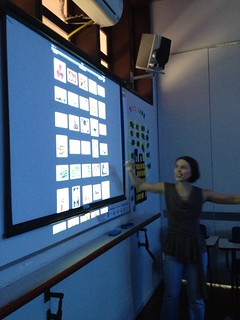

 |
| Teacher Fernanda Mello with a group of enthusiastic students using ipads for the first time |
Did you know that we have a Kids folder in all iPads? We have apps to practice colors, the alphabet, shapes, stories, animals, numbers, transportation, food, besides the other ones for students to draw and write.
 |
| CTJ iPad Kids Folder |
Some classroom management tricks to work with ipads in a kids´ classroom:
- think of your pedagogical goal for the activity and check the choices of apps you are going to use
- test the app before your class
In class:
- Ask students to sit on the floor
- Give instructions and project on the board the steps to access the app
- set the rules for good ipad use
- hand in the ipads
- carry out the activity
- consider the kind of follow up activity you will do with the students. It could be just asking questions and practicing with them, or if it is a drawing/project, there could be a show and tell moment. In this case, make sure everybody puts the ipads on the floor and close them as they listen to their peers.
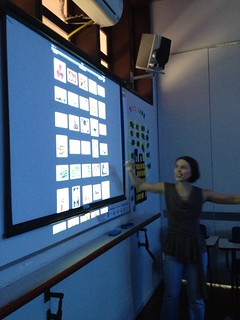

By taking these steps, your class will be a smashing hit!
So, I´d like to invite all of you to consider including an ipad activity the next time you prepare a class for your Kids, Kids Fun, Top Kids and Junior classes. Remember that the Ed Tech Monitors at your branch are ready to give you a hand to plan for an effective approach to using iPads in the classroom.
Labels:
app,
apptivity,
classroom practices,
ipads,
kids,
lesson plan,
mlearning
Subscribe to:
Comments (Atom)





