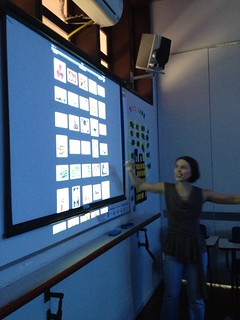After using
IPads to produce short videos with my students, I became more excited and
curious about the power of IPads in the language classroom. If my students had got all excited about
using a simple native app, the camera, what impact could other fascinating apps
have on their learning? Therefore, I started attending IPad workshops to become
more familiarized with other apps and to learn about other teachers’
experiences with them. That was how I
came across “Notability”, a fun user-friendly app that allows you to write
texts through typing or by using “a pen”, to take pictures and to record texts. Playing with Notability was really fun, but
how could I integrate it into a lesson? As I started a lesson on clothes, I
could visualize an effective way to incorporate the use of technology through
Notability into my lesson plan. To wrap up the lesson, the students developed a
simple project on what their partners were wearing. Each pair talked about what they were wearing
and took each other’s pictures. Then, I showed them how to use notability by
producing the model below.
|
|
This is my student. He's Hemmanoel. He's wearing
black shoes, jeans, a black belt and a beautiful striped shirt. He's so
elegant!
|
They
enjoyed “being a model”, taking pictures
and recording their texts. After they finished the task, they presented it to the class. In short, students were excited about working
on the iPads and felt proud of their digital production. Notability allowed them to practice the
target structure in a fun and motivating way.
|
Roberta is wearing a pink
sweater, jeans and beige and
black shoes. She’s beautiful!
|
|
|
|
This is Eduardo. He's my English course friend. He's
wearing gray and
blue sneakers, white socks, blue jeans, a brown belt,
a purple shirt,
glasses and
a watch.
|