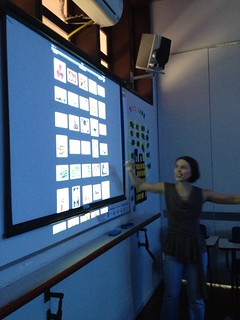Have you ever asked yourself why it is so difficult to make students interested in writing? Don’t you sometimes feel demotivated by the boredom you see on students’ faces when you announce a new writing task? So, why is it that students never seem to be in the mood for writing? If you ask them, you may get several different reasons, which will vary from the most vague ones to a few honest answers. In fact, quite a few may be related to the fact that students may not really know how to write and essay: how to plan it, how to start it, and what steps to follow. Therefore, take some time to show them how the work should be done. It is a matter of showing them that they can do it right. So have your students bear in mind that when it comes to writing an essay, seven basic steps will allow them to achieve the best outcome.
First of all, choose a topic you
feel like writing about and brainstorm on it. What do you know about the
subject you have chosen and its relevance to your audience? Make sure your
choice is related to a subject which you are familiar with. The more you know
about your topic, the better your essay will be. So, be assertive. Your readers
need to trust you and to believe in what you write. In short, they need to feel
like reading your text.
Secondly, designing an outline will
help you make sure your text has unit and coherence. Don’t start writing your
essay before you have ordered the principles of your text. Ask yourself what
kind of essay it is going to be. Think of an effective thesis statement for
your introduction, and also a topic sentence for each body paragraph. After
that, make sure you have enough ideas, examples and facts to support your topic
sentences, and come up with a good way of concluding your text. By organizing
your ideas before writing your text you will more successfully tend
to follow your original thoughts and the principles of your essay.
Also, make sure you share your
piece of writing with a classmate. Revising your own text may be tricky. Even
though it is imperative that you read your text a few times before posting,
publishing, or turning it in to your teacher, having someone else read it will
provide you with impartial feedback. Having your work read by a peer may allow
you to see details you miss as you write your first draft.
Finally, you should always revise your text in detail
and proofread your second draft. After you’ve had a peer read your essay and
give you feedback on it, you are cleared to give it a second look and do your
best to fix and enrich it. That’s the moment at which you should consider the
suggestions given and improve your production. Writing a new version of your
essay will have you check whether you have succeeded in being clear and making
your point.
As you have seen, writing an effective essay takes
nothing more than 7 simple steps to be followed. In brief, think before you
write, organize your ideas and reasoning, and ask for a second opinion on it. In
other words, just stick to the recipe and add your talent to it. So choose a
topic you are familiar with and that you know in detail, and believe you are
able to do it.