I've been writing digital plans with Vuvox. Whenever I'm learning something new, I have to do it at least a couple of times or I foget. I decided to write another digital halloween plan with Vuvox, but this one is for teens. students are invited to take a digital journey while learning about this spooky holiday. If you decide to give Vuvox a try do not forget to publish your presentation as public or you won't be able to embed your great plans! Enjoy!
Here is a short tutorial.
Wednesday, October 21, 2009
Halloween for young learners ( vuvox)
How many times have you realized that Halloween was just around the corner and had absolutely no time to plan a topic related activity for your kids? Well...It has happened many times to me and I ended up having a fast trick or treating in the end of the lesson.
Inspired by Web2.0 for educators, I decided to write a digital lesson plan that I could rely on for some holiday fun. A plan that would blend technology and creativity to motivate learners.
I chose vuvox as an aggregator and I started by downloading a Disney movie to pre teach vocabulary. I had some problems uploading at first, I learned that Vuvox recognizes flv for movies and that I needed a converter. I used a user friendly one called Prism.
I wanted to promote opportunity for sharing written work with an authentic audience. I read Larry Ferlazo's post about storybird and Tikatok and decided to add them to my plan. I printscreened the cover of the books and used the hotspot icon in Vulvox to hyperlink.
I hope I find the time to plan more presentations like this one. we could have one for each level to avoid repeating the same activities. What about giving Vuvox a try?
Reminder
File format (vuvox).
Audio - mp3
Image - jpeg
Video - flv
Inspired by Web2.0 for educators, I decided to write a digital lesson plan that I could rely on for some holiday fun. A plan that would blend technology and creativity to motivate learners.
I chose vuvox as an aggregator and I started by downloading a Disney movie to pre teach vocabulary. I had some problems uploading at first, I learned that Vuvox recognizes flv for movies and that I needed a converter. I used a user friendly one called Prism.
I wanted to promote opportunity for sharing written work with an authentic audience. I read Larry Ferlazo's post about storybird and Tikatok and decided to add them to my plan. I printscreened the cover of the books and used the hotspot icon in Vulvox to hyperlink.
I hope I find the time to plan more presentations like this one. we could have one for each level to avoid repeating the same activities. What about giving Vuvox a try?
Reminder
File format (vuvox).
Audio - mp3
Image - jpeg
Video - flv
Thursday, October 15, 2009
How to tell a digital story using Voicethread
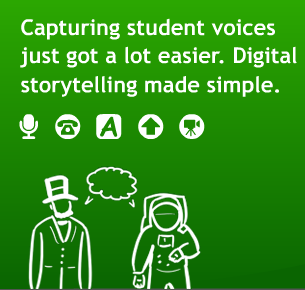 How many times have you written a composition about a vacation you've taken? Many, right? However, how many times have you written a digital story about a vacation you've taken? Never, right? Guess what? Now you can do it. Better yet, you can ask your students to do it! Isn't it great! And this is only one of the things you can use Voicethread for. Having said that, take a look at the Lesson Plan I've prepared to my students. What are you waiting for? Pretend you are one of my students and try to write your own digital story. Please, after doing so, post a comment to tell me how your experience using Voicethread was.
How many times have you written a composition about a vacation you've taken? Many, right? However, how many times have you written a digital story about a vacation you've taken? Never, right? Guess what? Now you can do it. Better yet, you can ask your students to do it! Isn't it great! And this is only one of the things you can use Voicethread for. Having said that, take a look at the Lesson Plan I've prepared to my students. What are you waiting for? Pretend you are one of my students and try to write your own digital story. Please, after doing so, post a comment to tell me how your experience using Voicethread was. Lesson Plan
Title: Sharing your vacation using Voicethread
Objective/ Overview of the lesson plan: By the end of the lesson, students will be able to create their Voicethread accounts and use this webtool to talk about their vacation. Students will be asked to comment on at least two of their classmates' work.
Level: This lesson plan was designed for intermediate and advanced teenage students.
Time frame: Students will be given 7 days to talk about their vacation using Voicethread.
Procedures and Steps:
1 - Tell a digital story about your vacation using "Voicethread". The tutorial below will help you. Please, watch it carefully. Also, as soon as you finish your digital story, don't forget to allow public access to it. All you have to do is click on the "menu" icon on the bottom right of your digital story, click on "edit" and then click on "Publishing Options". Finally, click on the first, second and forth boxes and then click "save".
2 - In case you need extra inspiration, click on the links below and take some time to watch two of the digital stories I've created a while ago. One is about one day of my life as a teacher. The other one is about my last vacation, which was also my honeymoon. Have fun!
Subscribe to:
Comments (Atom)
