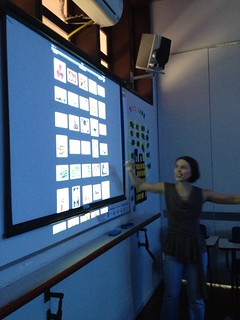Using AppsAt the bottom of Bloom`s Taxonomy
Remembering
Apps that fit into the ‘remembering’ concept include those that improve a student’s ability to recall facts or words, list, retrieve, find, name, recognize, identify, locate, and define terms or concepts.
Repeat
 WordFoto is an easy and fun app for the language classroom. Students take pictures and write words and sentences that will appear all over the image. The app is light and students do not need more than 5 minutes to get the work done. The app only accepts up to 10 words.
WordFoto is an easy and fun app for the language classroom. Students take pictures and write words and sentences that will appear all over the image. The app is light and students do not need more than 5 minutes to get the work done. The app only accepts up to 10 words.
Teachers are usually very creative and we all can surely find many fun ways to explore the pictures, but here are three ideas.
1 - Relay race - students make lines facing the board. The last student in line has an image and has to whisper the sentences to the student in front of him. Students keep whispering till first student in line hears it and writes the sentence down on the board.
2. Put all the images on a presentation and have a silent dictation.
3. Show all the pictures and take them away. Play some music and let students write down all the sentences they can remember. Stop the music and check students` work.
Recall
Flashcards are no longer tied to paper. Now with the help of flashcard makers we can give our students the chance of recalling vocabulary items easily. We can prepare the flashcards with the app and make sets, or we can import sets from a site called - Quizlet. We can ask students to take the quiz as warmers to games, writing or speaking tasks.
Describe
 We can use the camera native app for a number of activities, but I like the simplicity of memory games. I was teaching "going to", and there was a picture in the book that students had to describe all the about to actions people in the picture were doing. I asked students to pose for a picture to have a similar task and motivate them to practice the target structure and have fun. They love working with their own pictures! Screen Chomp is basically a doodling app with markers.
We can use the camera native app for a number of activities, but I like the simplicity of memory games. I was teaching "going to", and there was a picture in the book that students had to describe all the about to actions people in the picture were doing. I asked students to pose for a picture to have a similar task and motivate them to practice the target structure and have fun. They love working with their own pictures! Screen Chomp is basically a doodling app with markers. I was teaching adverbs of frequency and frequency words to talk about routine. To transition from sentence level to discourse level, I used an activity suggested on Cleide Nascimento`s blog - Draw My Attention to contextualize the topic, and asked students to reorder the activities according to their daily routines and narrate the slides. I `ll use their work as resource for follow up activities.
I was teaching adverbs of frequency and frequency words to talk about routine. To transition from sentence level to discourse level, I used an activity suggested on Cleide Nascimento`s blog - Draw My Attention to contextualize the topic, and asked students to reorder the activities according to their daily routines and narrate the slides. I `ll use their work as resource for follow up activities.Draw
 With Screen Chomp students can record audios or videos or upload a file, and then use the drawings tools to jolt down ideas, label, point out, etc. I have used it as a way to brainstorm ideas as a pre-writing activity.
With Screen Chomp students can record audios or videos or upload a file, and then use the drawings tools to jolt down ideas, label, point out, etc. I have used it as a way to brainstorm ideas as a pre-writing activity. Educreations is a useful tool that can be used in many different ways. I used it to practice vocabulary items in a simple way. I asked students to draw clothing items with the app and then used their work to practice the words.
Educreations is a useful tool that can be used in many different ways. I used it to practice vocabulary items in a simple way. I asked students to draw clothing items with the app and then used their work to practice the words.
Coming soon, moving up towards higher thinking skills
Undestanding