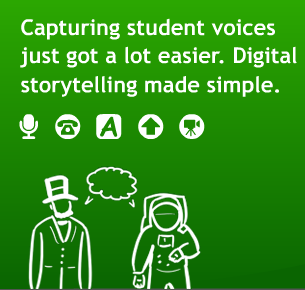Teacher, *MALL today?
How to overcome Internet connection problems and control fast paced students.
By Fábio Ferreira
Taking students to the Computer Lab is a good way to change your classroom environment and go over the content presented by textbooks. Besides breaking the classroom routine, the lab is a very useful tool to foster students’ independent learning behavior.
There are many options available for teachers to explore and practice the content being taught, as, for example, online exercises (from the e-folder), internet websites, videos from youtube, just to mention the most used ones. Let me talk a little bit about the exercises from the e-folder, since they seem to be the first option for many teachers. The strongest point about them is that they were designed exactly based on the content students have to master and is going to be assessed. However, as everything else in this world, there are pros and cons. In my view the negative point here is that we depend on the internet connection to use the exercises. If the internet is OK, teachers still have to be attentive because students’ paces are different and sooner or later you are going to hear “Teacher, I finish! Everything!” while some students are still struggling to open the page. You will find yourself in times of trouble and there will be no mother Mary to come to you**.
Based on that experience I came up with an alternative to use the Computer Lab, having all students do the activity proposed at the same time and what is better, being very careful about the accuracy of their production. The solution I found was to use Net Operator, installed on the teacher’s computer. Besides the possibility of monitoring all the computers in the room, there is also a chat option there. Here follows the strategy that I would like to share with you. Let’s use Helpful Helen (Teens 4 – Unit 5 L1) as an example. The context of that lesson is that somebody has a problem and the other person has to offer help. (I’m hungry. I’ll give you sth to eat.) With all the chat windows open, T gives Sts a problem. Sts have to offer help using the structure studied in class. The key here is that they are not supposed to press enter and send their lines until T says GO! After everybody finishes, T says Go and Sts press enter. The first (correct) line displayed gets one point***. As the lines will be sent only after T’s command, Sts will be together. All the computers are identified, so Sts are always careful about their mistakes, since they don’t want to be exposed. Considering that they have to be quick after they hear GO!, adrenaline has an important role making Sts forget they are “studying”. No one has ever complained about that activity and now, instead of hearing Teacher, MALL today?, I sometimes hear Teacher, let’s play that game on the computer!?
The purpose of this article was not to say that the other options are not good, but that there is always room for improvement when you let your creativity flow. Think outside the box!
Fábio Ferreira
Ed Tech Monitor - FAN
*M.A.L.L. stands for Multimedia Access to Language Learning (our Computer Lab)
**Let it Be – The Beatles
***The activity can be adapted!