
Netbooks represent the future of mobile computers. They are lightweight, compact and have long battery life, which means they can be carried around every day.
Given the proper software choices and some attention to detail, netbooks can replace paper and pen as one's standard way of recording and creating data. This has several implications to the end-user:
Media can be added to notes
Internet based services can be controlled from everywhere
Search for additional information can be performed from the desktop and much more.
Netbooks work on very limited hardware. Therefore, they require specific or lightweight software. All the programs presented here were tested on my Acer AspireOne D250 (1.66GHz Intel Atom, 2GB DDR2, 160GB HDD). Due to the limitations imposed by this type of computer, I have selected software that will perform many tasks instead of specific software for each task.
There are a few issues one must have in mind when installing software on netbooks. Number one is startup time. You want the computer to boot as fast as it can, so installing software that will start with windows is hardly a good idea. Most programs present this setting in the options menu. All you have to do is disable the checkbox related to start up.
Here's the lineup:
1. Web browser.
Face it, Internet Explorer is old and bad. Most netbooks carry Windows XP, websites will not offer support to the WinXP version
of Internet Explorer, furthermore it has severe security issues.
I suggest you to at least update your browser version.
On the other hand, Google Chrome is lightweight and free and it is supported by most websites today. Here is a link to download the installer:
2. Replacing pen and paper.
The Microsoft Office application suite is known to most of you. In its current version (MS Office

2007), there is a very useful program for text and notes, it is the Microsoft OneNote. What it does is it creates virtual notebooks which can be organized into sections and give users freedom to write where they want in pages (this feature is very useful during class preparation, because it allows you to add notes on the side of the main text).
You can also add hypertext links to websites and media to the notebook, placing all the information you might need on the same screen (page) or in the related section.
This comes with Microsoft Office 2007.
3. Dealing with the lack of a CD/DVD drive.
Netbooks are too small to hold physical optical drives so the best alternative is using a virtual drive emulator. This software creates a virtual drive you can use to open image files from regular disks. There are many extension formats for images, but Daemon Tools Lite can open all popular kinds of images.
I use a 4GB USB2 flash drive to carry CD images from one computer to another, this has been proved enough to handle MOST CD/DVD image files.
You can create image files from disks you own using a computer with an optical drive or download them from the internet.
Here is the link to Daemon tools lite (checked malware free):
4. Mail and feed aggregators.
I honestly do not believe in having software to do this since netbooks have hardware limitations and these features use large screen areas. Also, there are great web-based services which fulfill most users' needs. Using Google Chrome facilitates using Google's online features such as GMail and Google Reader.
5. Communication.
MSN, Gtalk and Skype are the leaders in this area and they are all effective. Choice here is made considering the user's preferences.
I recommend you disable the auto startup feature in them since most people do not use this type of software right after they turn on the computer and they use a considerably high amount of resources to initialize.
Twitter Users: There are many available options for having twitter on your desktop, I've been using Twibble, which runs on the very fast Adobe AIR platform.
6. Playing Media.
Contrary to what most people believe, Windows Media Player can be a complete media station, able to play all mainstream media file extensions with the exception of FLVs. In order to do this, you must download a codec pack. I suggest the K-Lite codec pack. Its installing process is easy and user-friendly, just go for standard/typical install.
Alternatively, you can download VLC Player, which also provides support to many different types of media file extensions.
Now, this should be enough to get you started. For more experienced users I suggest upgrading to Windows 7 through a bootable USB Flash Drive. If you would like to do this, let me know, I can give you the information you need.




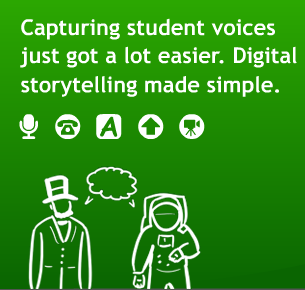 How many times have you written a composition about a vacation you've taken? Many, right? However, how many times have you written a digital story about a vacation you've taken? Never, right? Guess what? Now you can do it. Better yet, you can ask your students to do it! Isn't it great! And this is only one of the things you can use Voicethread for. Having said that, take a look at the Lesson Plan I've prepared to my students. What are you waiting for? Pretend you are one of my students and try to write your own digital story. Please, after doing so, post a comment to tell me how your experience using Voicethread was.
How many times have you written a composition about a vacation you've taken? Many, right? However, how many times have you written a digital story about a vacation you've taken? Never, right? Guess what? Now you can do it. Better yet, you can ask your students to do it! Isn't it great! And this is only one of the things you can use Voicethread for. Having said that, take a look at the Lesson Plan I've prepared to my students. What are you waiting for? Pretend you are one of my students and try to write your own digital story. Please, after doing so, post a comment to tell me how your experience using Voicethread was. 


 Since the invention of mobile phones, they have become more and more popular among us; actually, a lot of incredible features have been developed and cell phones have become user-friendly. Among thousands of models, no one can deny the iPhone and other smartphones have been part of our daily lives. Nowadays, even 11 year-olds have been popping up in our classrooms with a cell phone in their hands, pockets or school bags. There are lots of reasons to celebrate this fact, but rather, teachers in many schools have blamed electronic gadgets (and cell phones, of course) for being class distractors. In addition, some states in Brazil, like Rio de Janeiro, for instance, have approved law acts against the use of cell phones and other electronic devices in schools, unless teachers are given official permit to use them for educational purposes.
Since the invention of mobile phones, they have become more and more popular among us; actually, a lot of incredible features have been developed and cell phones have become user-friendly. Among thousands of models, no one can deny the iPhone and other smartphones have been part of our daily lives. Nowadays, even 11 year-olds have been popping up in our classrooms with a cell phone in their hands, pockets or school bags. There are lots of reasons to celebrate this fact, but rather, teachers in many schools have blamed electronic gadgets (and cell phones, of course) for being class distractors. In addition, some states in Brazil, like Rio de Janeiro, for instance, have approved law acts against the use of cell phones and other electronic devices in schools, unless teachers are given official permit to use them for educational purposes.